Issue with Technicolor Color Assist Plugin
17/03/13 09:02 Filed in: Color Grading
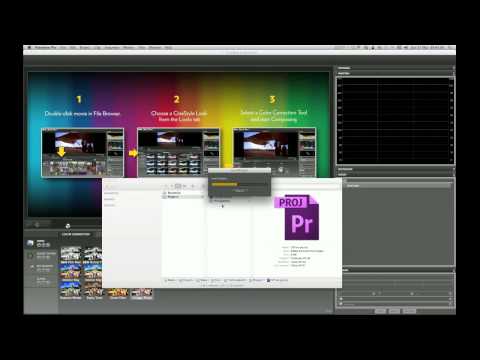
Color Assist, awesome though it is, appears to have a bug around media management and the Premiere Pro plugin. As with any software (and particularly new software) there are bound to be teething problems. I believe that Color Assist is a valuable tool, especially to the DSLR filmmaker, so this quick video highlights the issue and shows a change in workflow so to avoid frustration later down the line.
Media Location
Before I get into the meat, it’s important to note that the system I work on is Mac OSX, with Premierie Pro CS6, and version1.0.1 of Color Assist. I have no idea what the experience is on a PC. For FCP 7, the issue isn’t as pronounced (see below). Working on the Mac is very relevant as my workaround describes MAC specifics (although the principle may be transferable)
Color Assist stores the color grades in a small file located right next to the media file with the extension .xcsl. For example
MVI_5039.MOV
MVI_5039.xcsl
The idea behind this (I guess) is to avoid losing the connection between the media file and its corresponding color grades and is the shared data between the plugin and Color Assist.
The limitation (or bug, as I am sure Technicolor will fix this) that I explain means a change to workflow is needed.
The Bug
When you export a project from within Premiere Pro with all the media (for consolidation purposes and to share projects), these xcsl file are not copied (as I guess Premiere Pro has no reference to them), so as it stands, you would expect the grades not to work in the ‘backed up’ project, but they do. The reason is, the plugin still refers to the original location. So straight away the link is broken. Also, going back to the original project, if you rename your media directory (say the original was called ‘Footage’, and you rename it to ‘FootageNew’), then start Premiere Pro, PP will prompt you for your media, which you can relink, but the CineStyle plugin still refers to the old location (which doesn’t exist), so your grades are empty, even though the .xcsl file is right next to your media file. Removing the plugin and re-applying it restores the grades but picks the default grade. Imagine doing this for a project with 100 clips!
This video explains in detail the problem, you can see it in action and describes a workaround.
The Workaround
I have been using disk images to store my media for a while and the principle reasons I do this are as follows:
- Backup DSLR Footage as it comes off the CF card exactly as it was. I started doing this when using FCP so the log & transfer worked nicely and was able to relink to my original source. Mount the image, voila, all the media files where FCP expects them. I carried on this workflow even though I switched to CS6 as it still makes sense to me and it’s easy to backup a single image file knowing that all the required media is on it.
- I constantly work between my laptop and desktop, however they have different Volume names and my laptop being smaller, doesn’t have the elaborate disk arrays and file structure as the MacPro, and so knowing where to put media files so that I don’t get headaches when switching between the two is essential. Also, sometimes I run out of disk space or need to clean some up, so I want to make managing media files easier. One day I may have room on my internal disk, others I may need to use a USB Pen drive or a Firewire volume, it all depends (usually on how much space I have internally). Using a disk image means it no longer matters where it’s stored. This means that instead of using SLOW firewire 800 drives, I can copy the disk image to a FAST internal disk and mount it from there. If the disk image happens to be mounted from another machine across the network, the file location will be the same as if I had mounted it locally, on a USB stick or a firewire hard drive.
Clearly, with Color Assist adding a small file right next to my media, means that I now have to manage both a source backup (the original, Gold copy) and a working backup, which is no real biggy, other than having an sync script in place to copy those little files around between my laptop and desktop (I don’t want to copy an entire disk image everywhere).
Final Cut Pro 7
The problem doesn’t appear to exist in FCP7 but there is an additional step you will need to carry out to relink the color files (Also I haven’t carried out extensive FCP7 tests). Assuming you have moved the location of your media (and the accompanying xcxl files), FCP will prompt you to relink as below:
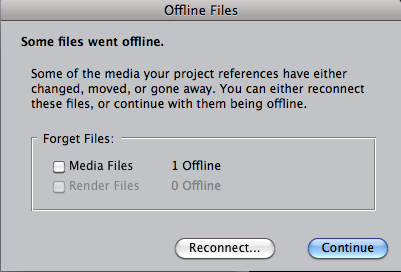
Click reconnect and FCP will relink your media files. When FCP loads, none of the grades will appear at first. Double click a clip in a sequence that should have a grade file associated, then in the source window, click on the filters tab where you will see your Cinestyle plugin. All you need to do is click on the ‘Link to MetaColor’ button and magic happens. Your grades are restored. Not only restored, but restored to the one you had selected, not only that, you only have to do this once, all the other clips in the sequence restore their grades, even if the media locations are many.
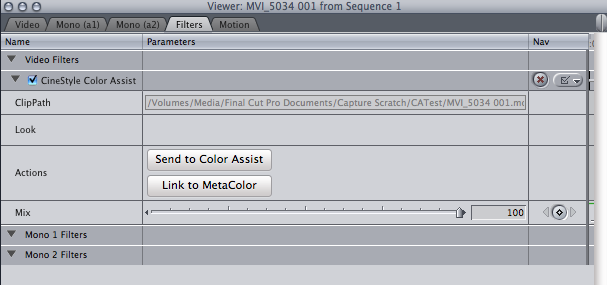
blog comments powered by Disqus
